How To Create A Wifi Hotspot On PC
How To Create A Wifi Hotspot On Your PC And Share Your Internet with others

Hello friends i hope you are fine.Are you using internet on your PC and want create a WiFi hotspot on windows 7 or 8 Computer so that you can use the internet on your mobile phone or nearby computer also.Everybody's got a wireless network at home, but if you've ever wanted to get your iPod touch, iPhone, or other wireless device connected, but all you've got is a wired network at work, school, or elsewhere, Windows 7 makes this process trivial.Now-a-days internet connectivity has become one of the things that we need the most. It would be nice if we can use our computer's fast internet Connection. So guys the solution is Wireless Hosted Network. This concept of Wireless Hosted network was introduced in Windows 7. By using this feature we can easily create a virtual wireless adapter,To do this we only require a CMD(Command Prompt!) with Administrator privileges. And best of all you can connect to another WiFi when Hosted Network is running. This process describes some of the commands that are available only in Windows 7 or Windows 8 Ready PC.
Before going towards today's article how you can create wifi hotspot on your computer or laptop first i want to tell you what is wifi hotspot , Wireless (or wi-fi) hotspots are essentially wireless access points providing network and/or Internet access to mobile devices like your laptop or smartphone, typically in public locations. To put it more simply, they're places where you can take your laptop or other mobile device and wirelessly connect to the Internet; some devices and smartphones also act as mobile WiFi hotspots.
Here i am going to provide you a simple guide with full of step by step procedure to turn your windows PC do that. No, rocket science is required, Just follow steps below.
Step:1) for creating WiFi hotspot you need to make a notepad file so First of all copy these two lines which is given below and paste it in notepad and Save it as wifi.bat on your desktop or in any folder. This will act as a quick launch button for starting WiFi hotspot.
Netsh Wlan Set Hostednetwork Mode=Allow Ssid=Wifiname Key=Wifipassword
Netsh Wlan Start Hostednetwork
Note: here you make to change in rename wifiname and wifipassword
The ssd will be the wifi name with which it will be visible to nearby phones or computers. The wifi password will be the required password for the device to get connected to your PC.
Step:2) after make notepad file wifi.bat Now click on that icon wifi bat on your computer.
Step:3) one last thing you need to do that is simply Go to control panel >> Network and Sharing Center and Change Adapter Settings of your Ethernet.
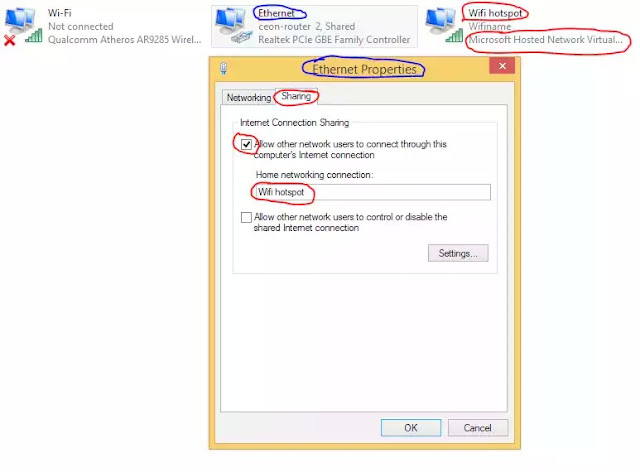
step:4) Now go to your phone and search for available WiFi network
Cheers! As you have Just created a WiFi Hotspot on your computer successfully.
Reverse action:
1st way:
If you want to stop sharing just Go to control pannel >> Network and Sharing Centre and disable it.
Alternatively way:
The alternative way is to create a batch file which act as a stopper .
1) first of all copy below code and past it in notepad and save as stop-wifi.bat
netsh wlan stop hostednetwork
2) now when you need to stop WiFi hotspot simply double click on this stop-wifi.bat file
that's it this is overall article for create WiFi hotspot on your window pc.
If you like it please share it with your friends :)

0 comments:
Post a Comment
please feel free to comment